Spotify is a popular music streaming service that lets you listen to millions of songs. However, sometimes users face issues while using the app. This article will help you understand common Spotify problems and how to fix them in simple steps.
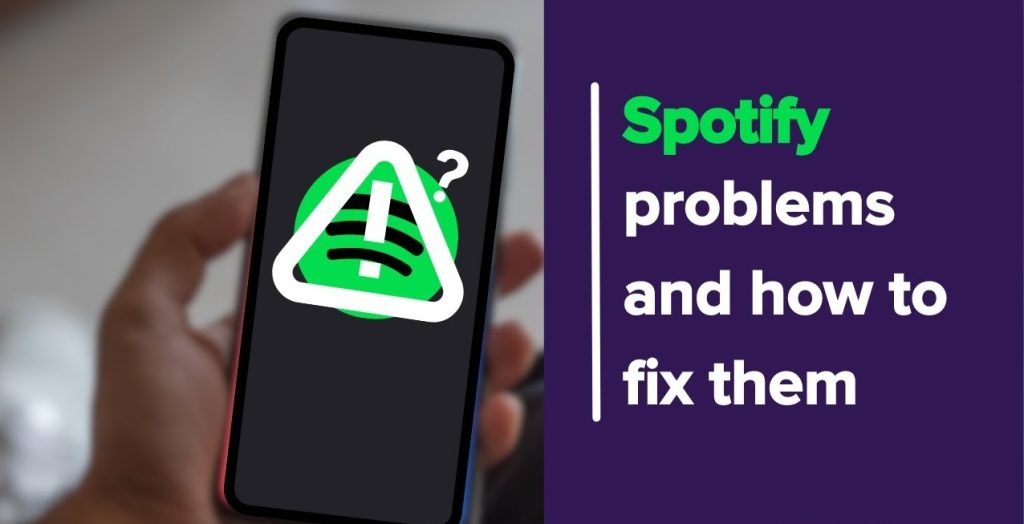
1. Spotify Won’t Open or Crashes
One of the most annoying problems is when Spotify won’t open or crashes frequently. If this happens, try these steps:
- Restart the App: Close Spotify completely and then open it again. This can fix many small issues.
- Update the App: Make sure you have the latest version of Spotify. Go to your app store and check for updates.
- Reinstall Spotify: If restarting and updating don’t work, uninstall the app and then reinstall it. This can help remove any bugs.
2. No Sound from Spotify
If you can see that a song is playing but you can’t hear anything, follow these tips:
- Check Volume Levels: Make sure the volume on your device is turned up and not muted.
- Check Connections: If you are using headphones or speakers, ensure they are connected properly.
- Restart the App: Sometimes, just restarting Spotify can solve sound issues.
3. Crackling or Poor Audio Quality
Hearing crackling sounds or poor audio quality can ruin your listening experience. Here’s how to fix it:
- Adjust Audio Quality Settings: Go to settings in Spotify and lower the audio quality from “Very High” to “High” or “Normal”.
- Disable Hardware Acceleration: On desktop, go to Settings > Show Advanced Settings and turn off Hardware Acceleration.
- Check Your Headphones: Test your headphones with another app to see if they are working properly.
4. Spotify Only Plays Downloaded Songs
If Spotify is only letting you play songs you’ve downloaded, it might be due to connectivity issues:
- Check Internet Connection: Make sure your device is connected to the internet. If you’re using mobile data, ensure that Spotify has permission to use it.
- Disable Offline Mode: Go to Settings > Playback and make sure Offline Mode is turned off.
5. Missing Playlists
Sometimes, you might open Spotify and find that your playlists are missing:
- Log into the Correct Account: Ensure you are logged into the right account. If not, log out and log back in with the correct details.
- Recover Deleted Playlists: If you accidentally deleted a playlist, check Spotify’s Playlist Recovery Page for help.
6. Error Code 17
Error Code 17 usually happens due to network settings or firewalls blocking Spotify:
- Check Firewall Settings: Make sure your firewall or antivirus isn’t blocking Spotify. You may need to add it to the list of allowed apps.
- Switch Networks: Try connecting to a different Wi-Fi network or resetting your network settings.
7. Can’t Download Songs for Offline Listening
If you’re having trouble downloading songs for offline listening, here’s what to do:
- Check Subscription Status: Make sure your Spotify Premium subscription is active by checking your account settings.
- Free Up Space: Ensure there’s enough storage space on your device for downloads.
- Restart the App: Sometimes logging out and back in can refresh your account.
8. Local Files Won’t Play
If local music files aren’t playing on Spotify, try these steps:
- Enable Local Files Access: Go to Settings > Local Files and enable “Show Local Files”.
- Check File Format: Ensure your files are in a supported format like MP3.
9. Stuttering Playback
If your music keeps stopping or stuttering while playing, here’s how to fix it:
- Restart Your Device: Sometimes, simply restarting your phone or computer can clear up issues.
- Close Other Apps: Close any other apps running in the background that might be using up resources.
10. General Tips for Troubleshooting
Here are some general tips that can help with many problems on Spotify:
- Restart Your Device: This is often the easiest way to fix many software problems.
- Clear Cache: If you’re using a mobile device, clearing the app cache can help improve performance.
- Check for Updates on Your Device: Make sure your device’s operating system is up-to-date.
Conclusion
Spotify is a fantastic platform for music lovers, but like any app, it can have its issues. By following these simple troubleshooting steps, you can often resolve common problems quickly and get back to enjoying your favorite songs. Remember that if none of these solutions work, checking online forums or contacting Spotify support can provide additional help. Happy listening!